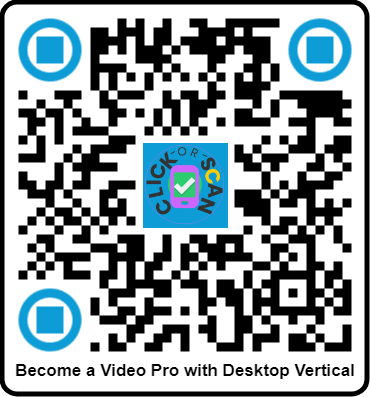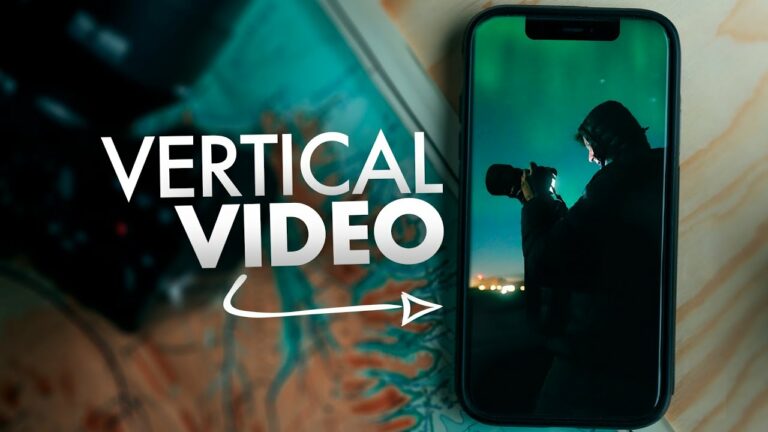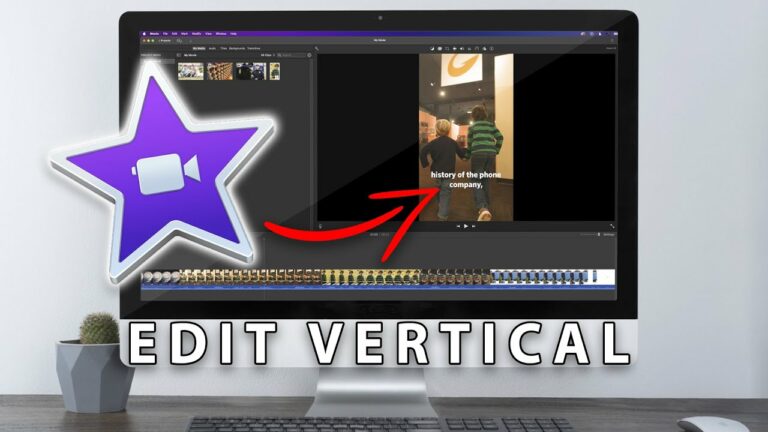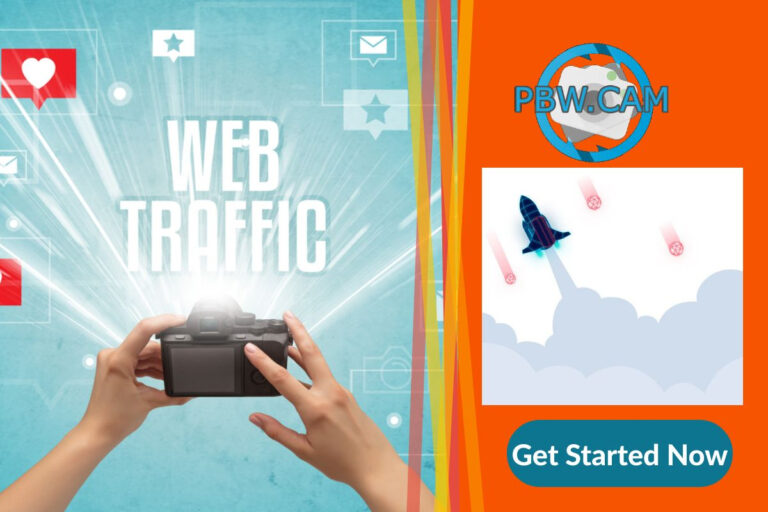Become a Video Pro with Desktop Vertical
In an era where video content reigns supreme, mastering the art of video production has never been more essential.
The rapid rise of platforms prioritizing vertical videos calls for a fresh approach to video editing and creation, making it crucial for creators to adapt their skills.
If you’re looking to Become a Video Pro with Desktop Vertical and stand out in an oversaturated market, it’s time to consider transforming your video-making journey through the power of dedicated software.
Camtasia 2024 is at the forefront of this transformation, packed with innovative features that cater specifically to the modern video landscape.
From its intuitive screen recording techniques to enhanced integrations, this versatile tool empowers creators to produce visually stunning and engaging content effortlessly.
Understanding its capabilities will enable you to tap into the realm of vertical videos, making your productions not only professional but also strikingly impactful.
In this article, we’ll guide you through the essentials needed to become a video pro with Camtasia, focusing on various aspects like effective editing techniques, creative storytelling elements, and mastering video management.
By the end of our journey, you’ll be equipped with the tips and tricks to captivate your audience and elevate your video content to new heights.
Table of Contents Become a Video Pro with Desktop Vertical
Understand the features of Camtasia 2024
Looking to create studio-quality videos without the studio hassle? Look no further than Camtasia 2024, your gateway to becoming a video editing guru.
This powerhouse software is more than just a screen recorder—it’s a full-fledged video editing suite that caters to both Windows and Mac users.
Here’s a quick look at what Camtasia 2024 brings to the table:
| Feature | Description |
| Multi-Format Screen Recording | Capture screen activity, personal video, and system audio with ease. |
| Cursor Manipulation | Tailor your mouse cursor’s appearance and movement for clarity. |
| Audio Narration Recording | Record crisp, clear voiceovers right within the editor. |
| Royalty-Free Assets | Access an extensive library of over 100 million video assets. |
In the realm of video creation, you’re not just confined to the classic horizontal video format; Camtasia 2024 introduces vertical recording to cater to the mobile audience—perfect for creating engaging social media videos.
Additionally, the software offers a myriad of features like closed captions, keyboard shortcuts, and the flexibility to export video in various standard sizes.
Whether you need to add movement to video clips, nail the perfect split screen, or insert the right marker names, Camtasia 2024 has you covered.
This editor simplifies the creation of video content that stands out, ensuring that your videos always look polished and professional.
Embrace Camtasia 2024 and make every video clip a masterpiece.
Learn effective screen recording techniques
Are you ready to unleash the power of professional-quality video creation? With Camtasia at your fingertips, you can elevate your video capabilities to a whole new level, especially when delving into the realm of vertical videos.
Seamless Screen and Audio Recording
Capture your screen and audio in perfect sync or record them separately for refined production.
Flexibility is key in Camtasia, catering both to quick takes and to meticulously crafted narratives.
Embrace Verticality for Your Content
When it comes to servicing the ever-growing demand for vertical video on mobile devices, simply rotate your monitor and let Camtasia’s desktop vertical recording adapt your workflow to create mobile-first masterpieces.
Alluring Royalty-Free Assets
Augment your screen recordings with a trove of professional video clips, ensuring your content not only informs but also captivates.
Precision Editing Tools
Utilize grid lines and canvas rulers to craft visually balanced videos that stand out in cluttered social media feeds.
Swift Camtasia Rev Workflow
Take advantage of rapid video editing options for sizing, layout, background, and effects, dramatically speeding up the creation process.
Ready to become a video pro with an arsenal of tools designed for efficiency and sophistication? Embrace Camtasia and make every pixel count.
Prepare to create engaging vertical videos
Are you ready to transform your content creation game and master the art of vertical video for social media platforms such as YouTube Shorts, Reels, and TikTok? Look no further than Camtasia, the video editing tool that can turn you into a video pro with its desktop vertical prowess.
To kickstart your journey, adjust your Camtasia Project Settings to switch from the standard horizontal 1920×1080 to a vertical-friendly 1080×1920 aspect ratio, ensuring your video clip fits perfectly for mobile device viewing.
Now you’re in control, seamlessly creating video content tailored for vertical consumption.
But what about unsightly blank spaces? Camtasia has you covered with the layer duplication technique.
Scale up your background video, blur it, and place your primary content in the foreground.
This technique not only fills gaps but also adds depth to your video, making it more engaging.
Next, apply the rule of three to your video layout.
Turn your content into a visual masterpiece by strategically dividing your screen into a grid with Camtasia’s vertical and horizontal lines for flawless composition.
Finally, to give your vertical recordings a touch of professionalism, add a device frame.
This little trick contextualizes your vertical content in a horizontal video environment, enhancing viewer experience.
Prepare to captivate your viewers with Camtasia – where your vertical video creations evolve from static to spectacular!
Explore the latest captioning features
Are you looking to craft captivating videos that resonate in the era of vertical video content? Camtasia 2024 is your ultimate ally.
With its groundbreaking dynamic captions, introducing your polished videos to social media platforms becomes a breeze.
Imagine, each word from your audio effortlessly transcribing into engaging, customizable text on screen.
And for Windows users, the AI-powered speech-to-text capabilities just upped your video creation game with seamless closed captions integrations.
Moreover, Camtasia goes beyond just audio advancements.
The new visual filters available can transform your camera video recordings from basic to breathtaking, ensuring that background video never looks dull again.
And for the meticulous creators, Camtasia’s overhauled marker system is a game-changer.
Organize your project with ease—marker names are now editable, allowing not only for efficient navigation but also the inclusion of a crisp table of contents upon exporting your video.
Here’s a quick glance at what you can accomplish:
- Dynamic Captions: Automatic transcription for on-screen text.
- AI Speech-to-Text: On Windows, add closed captions with ease.
- Visual Filters: Enhance the appearance of your recordings.
- Timeline Markers: Edit, rename, and organize for better navigation.
Level up your video content and captivate your audience with Camtasia’s latest captioning features—tailored to the ever-evolving landscape of social media videos.
Utilize enhanced workflow integrations
Unlock Your Video Creation Potential with Camtasia’s Enhanced Workflow Integrations
Maximize efficiency in video production with Camtasia’s Rev workflow.
Designed to turbocharge your creation process, this integration streamlines video sizing, layout adjustment, background selection, and the application of engaging effects and filters.
Shorten the path from concept to polished video with this powerful tool that’s built to keep up with your creative flow.
Imagine having a universe of professional, royalty-free video assets at your fingertips.
Camtasia makes it a reality by offering access to over 100 million high-quality clips and images directly within the editor—simplifying your search and enriching your projects without ever leaving your workspace.
Accessibility is a breeze with Camtasia’s AI-driven speech-to-text feature.
Easily add closed captions to your videos, ensuring they’re user-friendly and compliant with accessibility standards.
This not only amplifies viewer engagement but also broadens your audience reach.
For content creators on the move, Camtasia’s mobile app harmonizes with iOS devices for wire-free recordings.
Effortlessly capture content and transfer files to the Camtasia editor for an uninterrupted editing experience.
Fuel your learning curve with the TechSmith Academy.
With a wealth of online resources, Camtasia supports you in mastering video editing skills to perfect your workflow.
Transform your video-making journey with Camtasia’s enhanced workflow integrations — where efficiency meets creativity.
Experiment with new cursor effects
Transform your videos into professional masterpieces with the advanced cursor effects in Camtasia.
This powerful video creation tool not only captures your screen recordings with pristine clarity, but it also gives you full control over your cursor’s appearance and movement—ensuring that your audience’s attention is exactly where you want it.
First, magnify your cursor with ease to guarantee visibility, even in the most detailed tutorials.
Camtasia’s cursor enlarging feature is particularly beneficial when you’re guiding viewers through intricate software interfaces.
Alternatively, opt for a minimalist approach by hiding the cursor altogether.
This is perfect for when you want the content itself to take center stage, without any distractions.
For a touch of originality, customize your cursor image to match the theme of your video clip.
Whether it’s a playful icon for educational content or a sleek design for professional tutorials, the personalization options are bound to make your video stand out.
Need to fix shaky or irregular cursor paths? Camtasia smoothens your cursor’s movement, ensuring that your audience enjoys a fluid, easy-to-follow experience.
Plus, applying multiple effects to the cursor can highlight critical information or bring a dynamic quality to your videos.
In a nutshell, with Camtasia, you can:
- Increase cursor visibility
- Enjoy a distraction-free video with a hidden cursor
- Personalize the cursor to fit your video’s theme
- Smooth out cursor movements
- Apply various effects to emphasize or entertain
Revolutionize your video creation process and captivate your audience with Camtasia’s cursor effects—your first step towards becoming a video pro.
Apply the rule of thirds in video composition
Embrace the power of the rule of thirds in video composition to captivate your audience and elevate the visual appeal of your content.
This essential principle, a staple in both photography and videography, can transform your videos from amateur to professional with simple yet effective modifications to your scene layout.
Imagine your screen overlaid with a grid that divides the display into nine equal squares.
The rule of thirds suggests placing the key elements of your video along these lines or at their intersections.
Doing so draws the viewer’s eye to a natural focal point, creating a more dynamic and engaging experience compared to centering your subject.
| Grid Position | Impact on Viewer Engagement |
| Intersection Points | High Engagement |
| Grid Lines | Moderate Engagement |
| Center Composition | Low Engagement |
By diligently applying the rule of thirds, you craft a focal point that’s inherently pleasing to the eye.
But remember, knowing when to diverge from this rule is just as important to the storytelling element.
Sometimes breaking it can lead to an intentional dramatic effect.
Short List of Applications:
- Positioning a speaker in an interview
- Highlighting movement in video clips
- Enhancing static video
Mastering this compositional rule empowers you to add sophistication to your visual narratives.
Create captivating iOS demos
Become a master of mobile demo creation with Camtasia, the go-to tool for crafting engaging and insightful iOS application walkthroughs.
Directly record from your iPhone or iPad for that crisp, focused view your audience desires.
Mac users will delight in Camtasia’s innate compatibility for iOS screen recordings, while Windows users can easily rally with the Capture Mobile App.
The magic doesn’t stop there.
Enthrall your viewers by adding gesture effects that underscore each tap and swipe, bringing your demonstrations to life.
With Camtasia, every pinch is a narrative and every gesture is a highlight, ensuring high audience engagement.
Don’t miss a beat while showcasing your app’s functionality; manually insert keystroke annotations with the Annotations tab to provide crystal-clear instructions.
And it doesn’t end with just showing; Camtasia invites your audience to interact.
With clickable call-to-action hotspots seamlessly integrated into your video, propel your viewers to pursue further action, be it visiting a webpage or exploring other sections of your demo.
Make your iOS demo not just a presentation, but a polished, immersive journey with Camtasia – where static videos transform into social media-worthy, interactive experiences.
Incorporate gesture effects for enhanced storytelling
Transform your videos from static showcases to dynamic storytelling masterpieces with the power of gesture effects in Camtasia.
In today’s fast-paced digital age, engagement is key, and what better way to captivate your audience than by simulating real-life interactions? With just a few clicks, you can elevate your video creation process and breathe life into your screen recordings.
Here’s how you can incorporate gesture effects to enhance your storytelling:
- Tap into the Gesture Effects Tab: Quickly access a variety of gesture animations designed to mimic taps, swipes, and pinches.
- Drag and Drop Simplicity: Select the gesture effect that resonates with your story and drag it onto the canvas, customizing it to fit into your video seamlessly.
- Timeline Flexibility: Adjust the duration of each gesture effect with ease, giving you complete control over pacing and impact.
- Properties Panel Customization: Fine-tune each gesture’s appearance and behavior, ensuring your interactions look authentic and are perfectly integrated.
Engage your viewers like never before.
By harnessing the power of gesture effects in Camtasia, you create a relatable and interactive experience that keeps your audience glued to the screen.
Unlock the full potential of your content; let every tap, pinch, and swipe tell its own captivating story.
Infuse your videos with atmospheric enhancements
In the rapidly evolving digital landscape, standing out with your video content is an art form.
Camtasia understands this, which is why it offers an array of visual effects that breathe life into your projects.
When you want to set a mood or tone, adjusting color and media movement is seamless, preserving the integrity of your original footage.
Picture the ease of infusing your creations with a vast library of over 100 million professional, royalty-free video assets – all within the Camtasia editor.
But it doesn’t stop there.
Camtasia’s Rev workflow is your ally in video creation, offering quick choices to refine sizing, layout, background, effects, and filters – a surefire way to elevate your content.
Precision is key, and the built-in rulers and grid lines are your silent partners in crafting visually coherent compositions that are as pleasing to the eye as they are impactful.
Moreover, integrating ready-made progress bars and timers is a snap, allowing you to command attention and keep your audience engaged.
With Camtasia, each video you produce is not just content; it’s an atmospheric experience that captivates.
Transform the ordinary into extraordinary – make your videos not just seen, but felt.
Master video management techniques
Unlock a new realm of professional video editing with Camtasia, a powerhouse geared towards exceptional video management.
Whether you’re rectifying orientation issues with improperly recorded footage or seeking a polished finish in your final cut, Camtasia stands as the epitome of user-centric design.
With its rotation properties, flipping a vertical video to horizontal—or vice versa—is accomplished in moments, not hours.
The true beauty lies in its simplicity: Camtasia champions both novice users and seasoned professionals, offering a sleek, intuitive interface coupled with a suite of advanced tools that defy the learning curve.
Discover the ease of enhancing your videos post-recording with Camtasia Editor, where added effects deepen the narrative of your visual storytelling.
In the realm of video management, especially with orientation correction, Camtasia proves that a sophisticated editing tool can be both feature-rich and straightforward.
Learn to add markers for better navigation
Master the craft of videography with Camtasia’s efficient marker system—a boon for seamless video navigation.
With the ease of a click on the Marker track or a swift Shift+M hotkey command, markers are placed at any point along the timeline.
These markers act as waypoints not just for the editor, but also become valuable signposts as names within the video’s table of contents, creating a bridge between the creator’s intention and the viewer’s experience.
| Action | Shortcut | Outcome |
| Add Marker | Shift+M | Inserts a new marker at playhead |
| Move Marker | Click and drag | Repositions an existing marker |
| Delete Marker | Delete key | Removes selected marker |
| Remove All Markers | Modify > Remove all Markers | Clears the timeline of markers |
From movement to precise position changes, markers are the unseen hand guiding the pace and flow of your video content.
And should you need to declutter your creative canvas, a simple command obliterates all markers, leaving you with a pristine project once more.
Understand how to rotate videos for vertical formatting
In the endless stream of content, vertical videos stand tall on mobile devices.
Camtasia empowers you to transform any misoriented footage into the optimal vertical viewpoint with ultimate ease.
Select your video clip, navigate to the Preview pane, and unleash the power of the Properties button.
A numerical value under the Rotation heading is all it takes to pivot your horizontal landscape into a vibrant vertical portrait.
Consider these quick steps for perfect rotation:
- Select “90º” or “270º” for a standard vertical alignment.
- Apply “180º” to flip your video when the inversion is needed.
- Crop the video post-rotation, ensuring your subject remains the focal point.
- Duplicate and scale background layers to fill horizontal voids, adding a touch of blur or opacity modifications for attention.
- Enable the Canvas Ruler feature for grid-line guided precision.
With Camtasia, rotating videos for vertical formatting is more than a technical necessity; it’s an artistic opportunity to showcase your content beautifully and prominently in a world where the upright format commands the spotlight.
Edit effectively to maintain viewer engagement
Editing effectively is crucial in crafting videos that captivate and maintain viewer engagement.
Utilize the rule of thirds to strategically position vital visual elements, leading to a composition that naturally draws the viewer’s attention.
With Camtasia, even after filming, you can finetune your footage with rapid adjustments such as rotating video clips, ensuring the right orientation and uninterrupted viewer focus—no re-recording necessary.
Here’s how to keep your audience hooked:
- Apply the Rule of Thirds: Align important elements along the grid lines or at their intersections for a compelling visual structure.
- Rotate for Engagement: Use Camtasia’s tools to correct orientation, keeping the video clip flow natural and engaging.
- Enhance with Effects: Add gesture effects or device frames to make your video more relatable and visually attractive.
Camtasia’s sleek interface welcomes both novices and seasoned video creators, allowing for smooth editing journeys.
Keep your videos polished and viewer-friendly; choose Camtasia for those standout social media videos, dynamic split-screens, and all other formats that demand your audience’s unwavering attention.
Tips for crafting compelling intros and outros
Crafting compelling video intros and outros with Camtasia can set your content apart and captivate your audience from start to finish.
Begin by downloading the project files you’ll need and organizing them in Camtasia’s library.
This will streamline your workflow and save precious time.
Next, personalize your intro by adding your unique touch.
Drag your logo onto the timeline and use the convenient Ripple Replace feature for a smooth integration into your visual sequence, ensuring your brand stands out.
The color picker in Camtasia is a powerful tool for editing the hues of your intro, allowing you to align with your video’s theme or your brand’s palette.
Consistency in color enhances recognition and keeps your presentation looking professional.
Keep your viewers’ eyes focused and engaged.
Structure your menus and instructions along vertical grid lines for clear visibility and better retention of information.
In Camtasia, this organization is not just about aesthetics—it’s about clarity.
Embrace the rule of thirds—an essential technique for video creation.
This approach helps position your content within the frame in a way that is naturally attractive to the viewer’s eye.
Your intros and outros aren’t just bookends—they’re your first and last impression.
Make them count with Camtasia and leave your audience with a memorable experience.
Conclusion: Your journey to video proficiency
In conclusion, your journey to video proficiency is well within reach with Camtasia, a powerhouse in the realm of video editing.
Embrace the rule of thirds, a proven compositional technique, to elevate the visual appeal of your creations, ensuring that every element is deliberately placed to capture your audience’s attention.
With Camtasia, such compositional finesse is easily achieved, catering to all skill levels and turning novices into video pros.
The software’s user-friendly interface simplifies your learning curve, allowing you to rotate videos effortlessly, rectify orientation mishaps, and maintain the integrity of your content.
Camtasia’s suite of tools is designed to streamline your video creation process, from screen recordings to microphone recording, making video editing an accessible endeavor.
Here is a brief table highlighting key features to consider:
| Feature | Benefit |
| Vertical Video Support | Optimized for mobile device viewing |
| Screen Recordings | Capture dynamic content |
| Microphone Recording | High-quality audio inclusion |
| Closed Captions | Accessibility improvement |
| Keyboard Shortcuts | Efficient workflow |
With Camtasia, producing polished videos for any platform becomes second nature.
Whether you’re crafting social media videos with vertical orientation or horizontal presentations, let Camtasia guide your transformation into a confident, skilled videographer and editor.
Now is the time to take that first step and watch your videos thrive across all viewing formats.